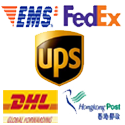Cart
Categories
- Hikvision IP Camera
- Dahua IP Camera
- Hikvision NVR
- Dahua XVR
- Dahua NVR
- IP Camera Home
- IP Camera HD ONVIF
- Surveillance IP NVR
- DVR Kit CCTV System
- CCTV DVR
- AHD DVR
- Analog Camera
- Security DVR 960H
- CCTV Camera CMOS Outdoor
- CCTV Camera CMOS Dome
- CCTV Lenses
- CCTV Accessories
- Wireless Cameras
- Car Cameras
- GPS Trackers
- Home Appliance
IP Camera Installation
With year’s development of the security cameras or surveillance systems, IP cameras have become the new trend of the surveillance system industry. As IP cameras have some unparalleled advantages, one of which is you can monitor a place from anywhere by simply typing an IP address on the address box of your Internet browser.
Usually, IP cameras are divided into wireless IP cameras and Wired IP cameras, and then they can be categorized into Dome IP cameras, Outdoor Waterproof IP cameras, Box IP Cameras, Pan Tilt IP cameras, etc according to their special appearance and functions. However, the basic main features are the same. In this article, we are going to talk about the basic steps on how to install an IP camera or how to set up the remote surveillance system. We will explore the difference and more details of more wireless/wired IP cameras in the near future.
First Step, you need to choose the IP cameras you need according to the specific place where you are going to install them. For outdoor use, you may need waterproof IP Camera. For indoor use, you may need a Dome IP Camera or an ordinary IP Camera.
Second Step, you need to do some connecting work by connecting the router to the internet modem the cables. It’s like how you set up a local network so that the other computers in the same room can share the internet. Make sure all the cables are correctly connected. After the router is connected to the modem, you need to use the network cable to connect your computer to the LAN interface of the router. Now, the router, internet modem, and computer are all connected.
Third Step, turn on the computer, internet modem, and the router, and install the software you need to and the software comes with the IP cameras on your computer, and then restart the computer.
Last Step, open the manual which comes with the IP cameras, and there will be an IP address of the camera you have installed, you may be instructed to type the IP address on the interface of an IP camera software you have installed or on the address box of your web browser, then you can monitor on your computer.